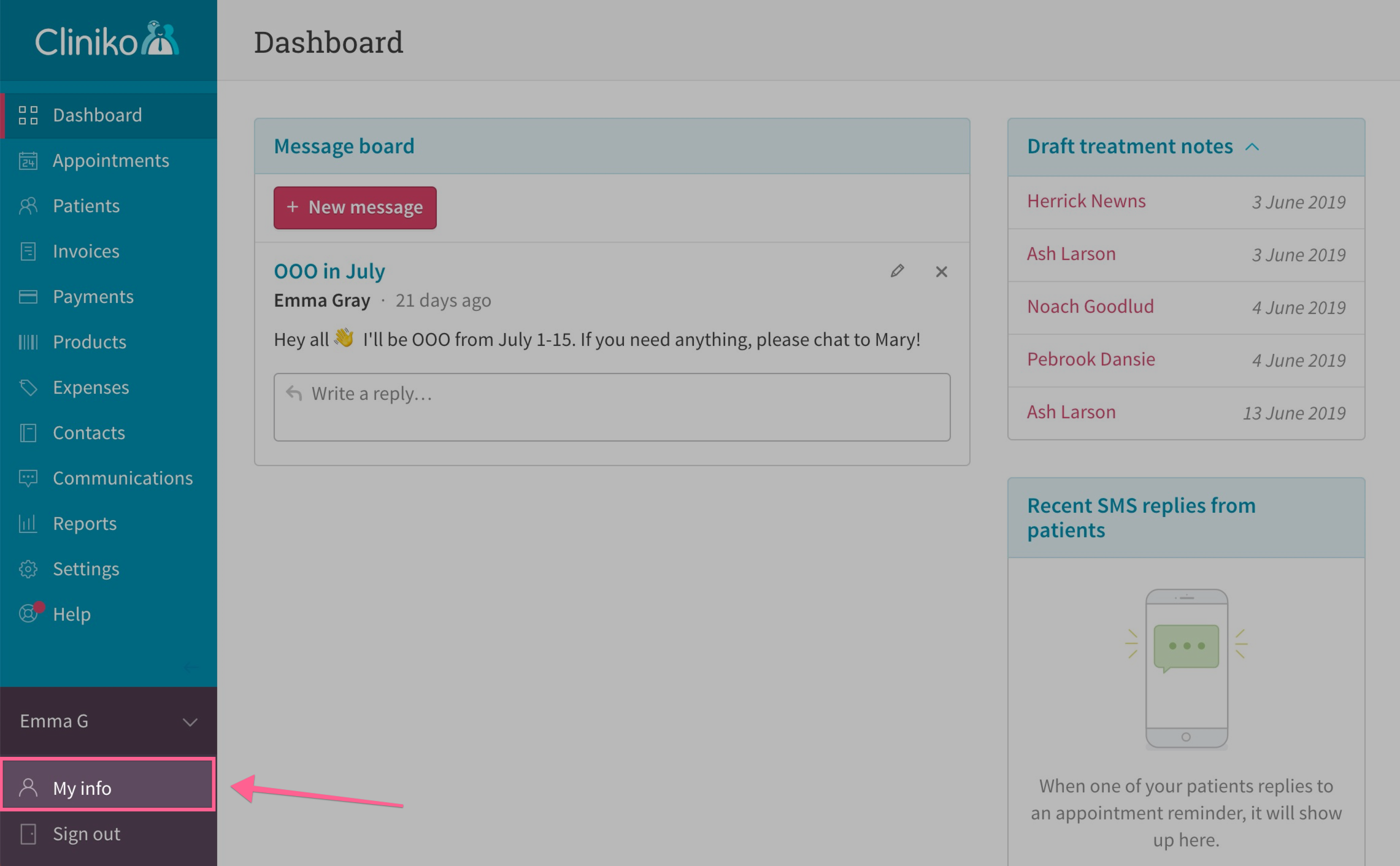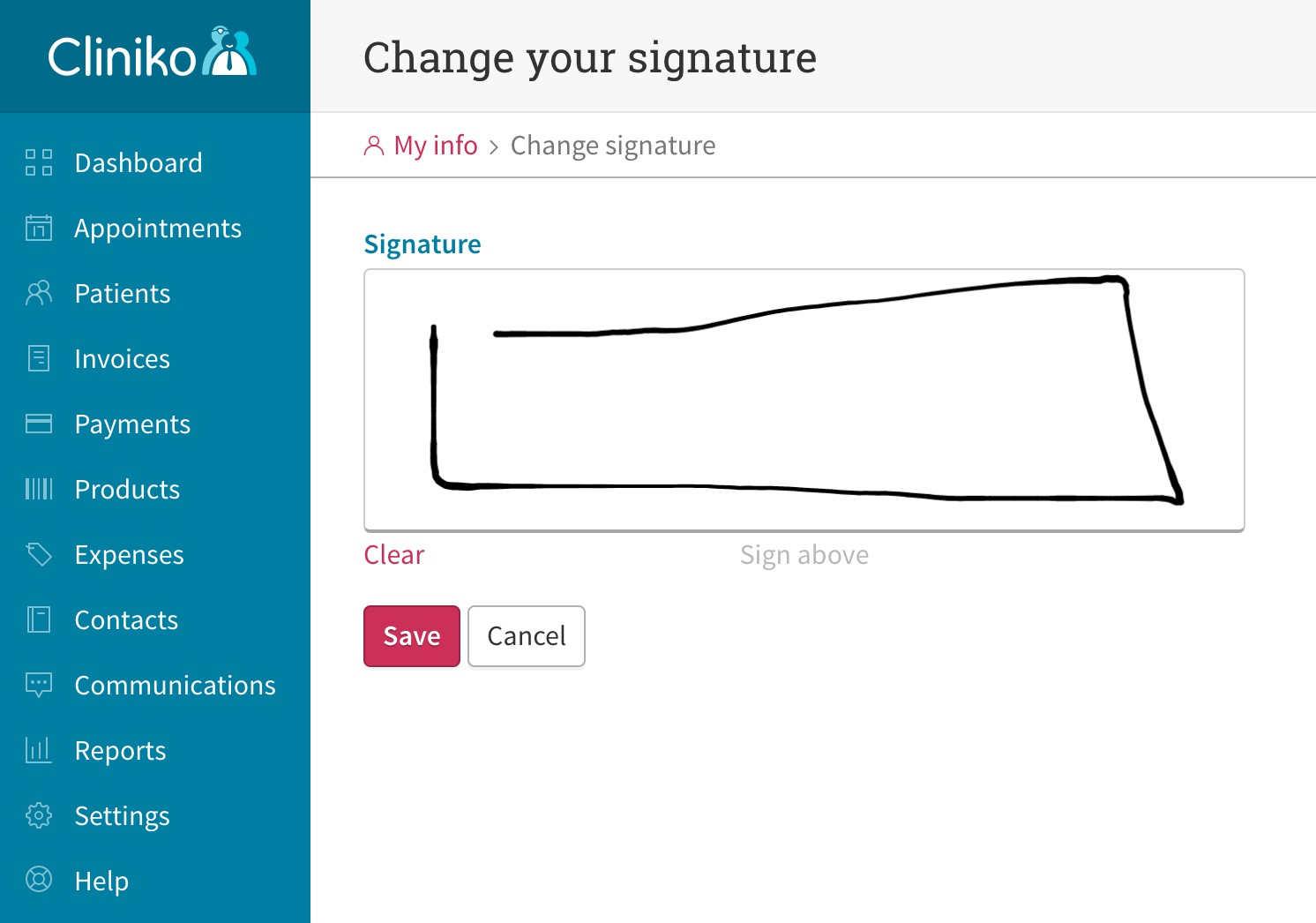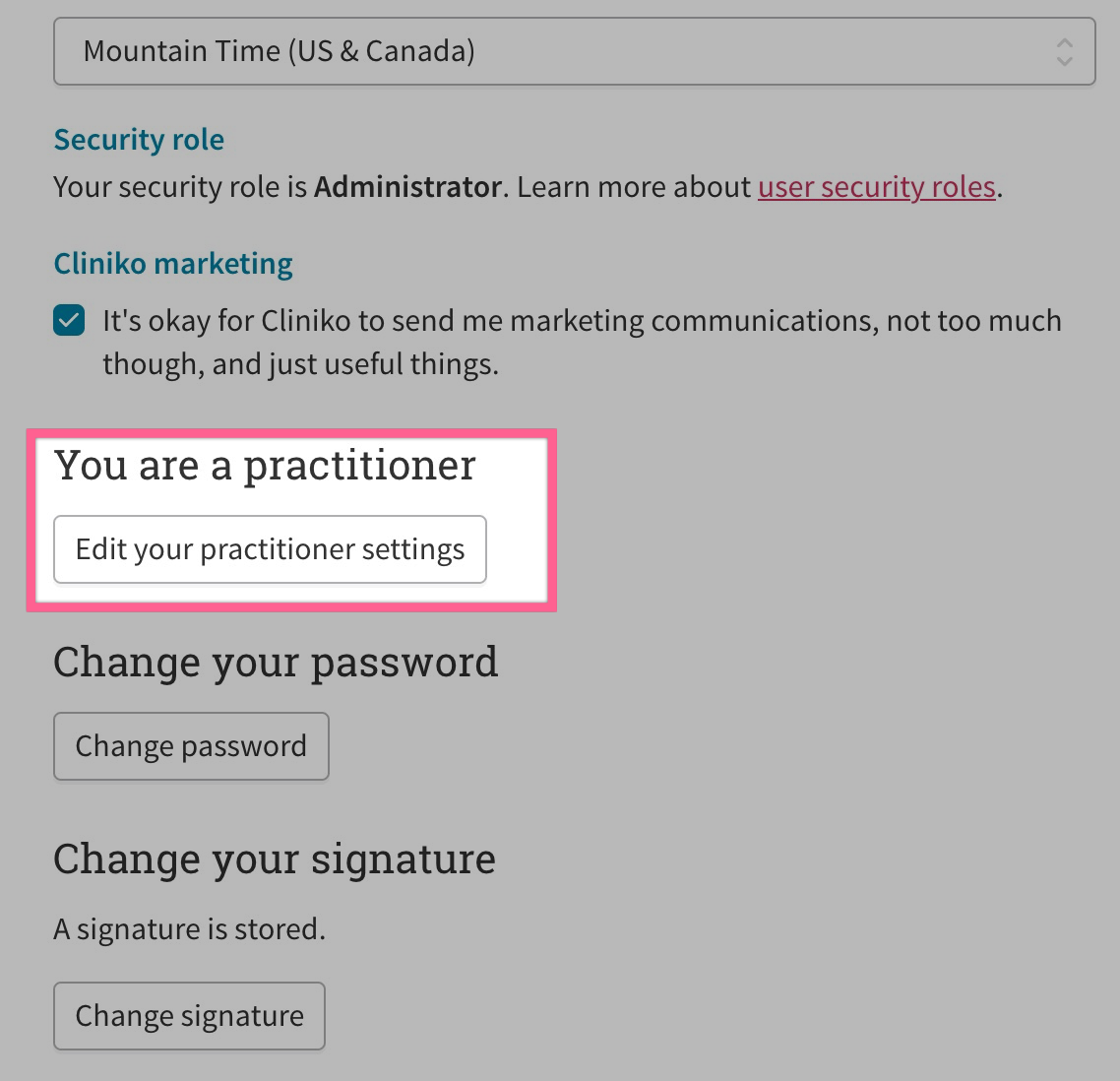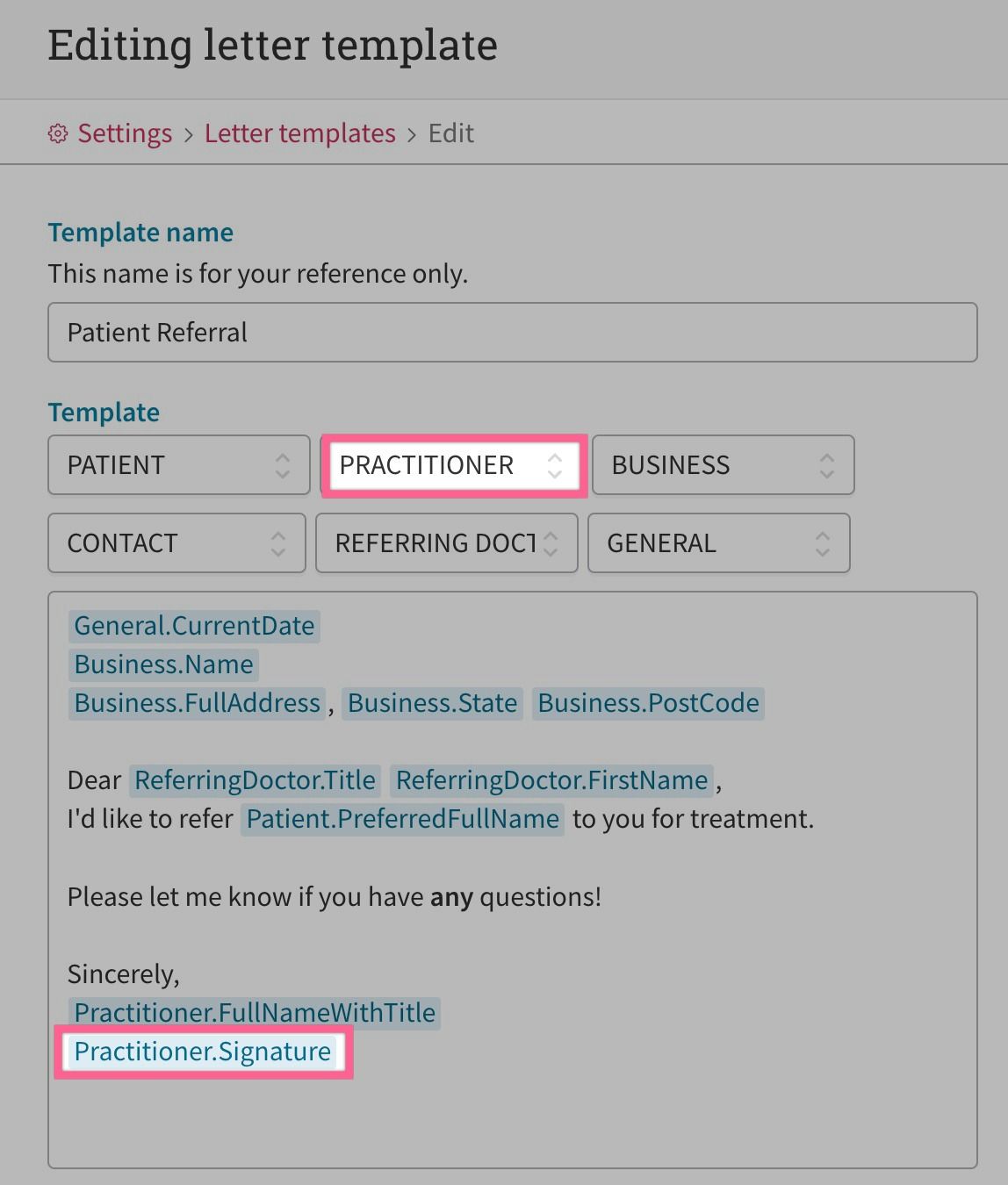What’s new with Cliniko: October 2022
Catch up on the latest recent Cliniko news, updates, and changes. This is your summary of new things in Cliniko that you may have missed!
When creating & editing your letter templates, you’ll now see an option to include practitioner signatures as a placeholder!
Rachel Harkness·
Happy new year Cliniko friends and family! To celebrate, we have an exciting new feature to announce for patient letters! You can now add practitioner signatures to your letters automatically!
To get started, practitioners will need to create and save their signature within their profile.
To do this, head over to “My Info” (located underneath your name within the Cliniko menu):
From here, scroll down and click or tap the "Add signature" button. On the Change your signature page, you can now create a signature:
Practitioners also have the option to control how their signature is used and applied on invoices and letters within Cliniko.
To edit practitioner signature settings, head to “My info” page and select “Edit your practitioner settings”:
The following options can be selected for practitioner signatures:
In order for any practitioner signatures to appear, letter templates within your Cliniko account must have the practitioner signature placeholder added.
Just note: at this time only Administrators or Power Receptionists can update letter templates.
To add the new placeholder, head to Settings, and then Letter templates. From here, select the name of an existing Letter template you'd like to edit or click the Add letter template button to create a new Letter template.
Use the Practitioner drop-down to add the Practitioner signature placeholder anywhere within the content of your template:
The next time you or your team uses the updated template to write a patient letter, you'll now see their signature appear as well as an option to select which practitioner's signature you'd like to apply.
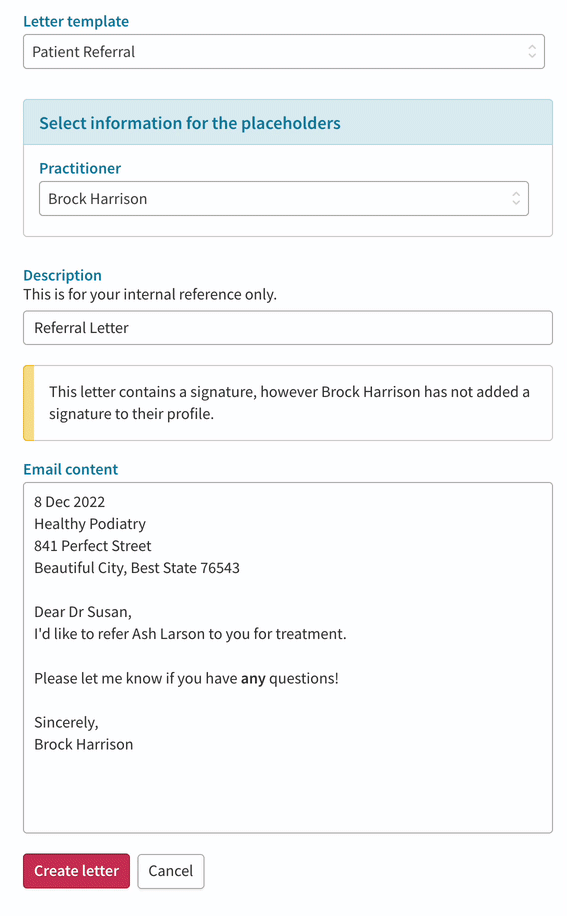
We hope you love this new feature but if you have any questions or feedback about practitioner signatures, reach out to our support team.
Catch up on the latest recent Cliniko news, updates, and changes. This is your summary of new things in Cliniko that you may have missed!
Catch the recording of our November 2022 Cliniko & Coffee session—live from our first team meet up in years!
We'll be launching an all new Cliniko Community on the 1st of December 2022.