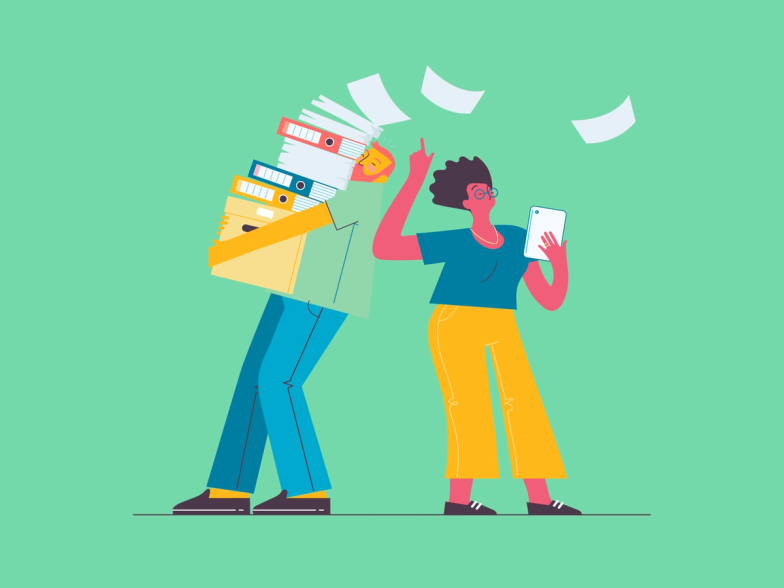Are you using a stylus or Apple Pencil with your tablet or mobile device? With the release of iOS 14, Apple’s new Scribble feature allows you to automatically transform your written words into typed text within Cliniko! If you’re using an Android device — no problem! There’s a built-in handwriting keyboard option available as well!
In this video, Rachel covers the different handwriting-to-text options you have available in this Cliniko tip of the week.
When using a stylus in Cliniko, you can use Scribble or a handwriting keyboard almost anywhere. Including searching for patient names, signing forms, adding items to your invoices, and most importantly your treatment notes!
Within your treatment notes, simply start writing and your handwriting will start to transform your words into typed text. Of course, when annotating body charts, you can also use a stylus or Apple Pencil to draw and add text labels on the fly.
If patients are signing forms, they can use the Apple Pencil or another type of stylus with ease to fill out and complete their details. You'll want to make sure you have proper procedures in place to keep the tablet and stylus clean for other patients and staff as well.
Learn move over on the Cliniko support site!